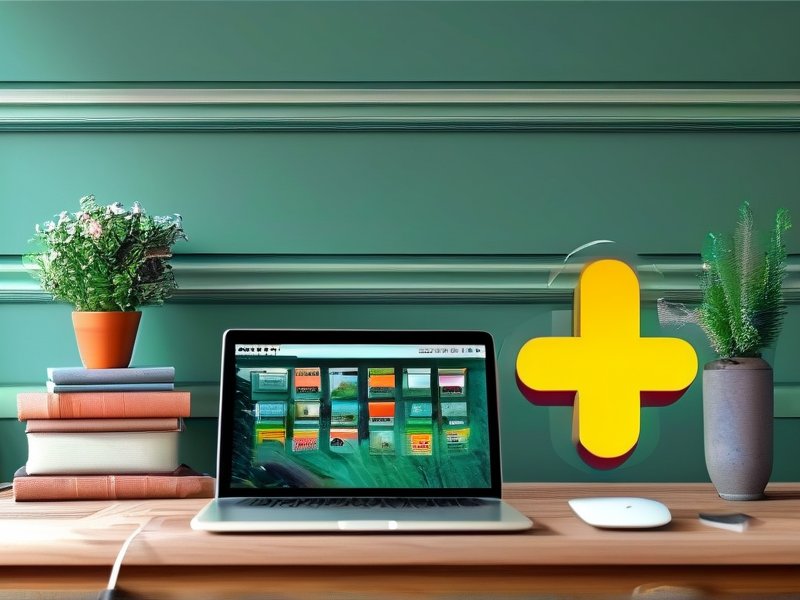
Unlock Secure Browsing on PCs: Free Privacy Solutions Revealed
In today’s digital age, safeguarding your privacy while browsing the internet has never been more critical. Whether you’re using a Windows PC for work, entertainment, or personal tasks, protecting your data from prying eyes is essential. This article explores practical, free tools and strategies to enhance your online privacy and security without breaking the bank. Let’s dive into actionable solutions tailored for Windows users.
--- ###1. Leverage Free Privacy Tools for Windows
Windows users have access to a variety of free tools designed to bolster online privacy. Below are three standout options:
#### A. FreeVPNX for Encrypted ConnectionsOne of the most straightforward ways to mask your online activity is by using a free Virtual Private Network (VPN). FreeVPNX offers a no-cost solution that encrypts your internet traffic and hides your IP address. While free services often come with limitations (e.g., slower speeds or ad-supported interfaces), they can still provide a baseline level of protection for casual browsing. Always review the provider’s privacy policy to ensure your data isn’t being logged or sold.
#### B. HTTPS Everywhere Browser ExtensionDeveloped by the Electronic Frontier Foundation (EFF), HTTPS Everywhere is a free browser extension for Chrome, Firefox, and Edge. It automatically upgrades insecure HTTP connections to secure HTTPS, preventing eavesdropping and tampering. For instance, if you visit a site like example.com (using HTTP), the extension will redirect you to https://example.com, ensuring encrypted communication.
#### C. Privacy Badger for Blocking TrackersPrivacy Badger, another EFF tool, identifies and blocks third-party trackers that follow you across websites. These trackers collect data for targeted advertising or surveillance. Installing this extension on your browser can significantly reduce your digital footprint without compromising usability.
--- ###2. Optimize Windows and Browser Settings for Privacy
Many users overlook the privacy controls built into their operating system and browsers. Here’s how to configure them effectively:
#### A. Enable Windows Defender FirewallThe Windows Defender Firewall acts as a barrier between your PC and potential threats. To ensure it’s active:
- Press Win + S to open the search bar.
- Type “Windows Defender Firewall” and select the app.
- Under “General,” confirm that both “Domain” and “Private” networks are set to “On (recommended).”
For advanced security, configure outbound rules to block unauthorized data transfers.
#### B. Adjust Browser Privacy SettingsModern browsers like Chrome, Edge, and Firefox include privacy-centric features:
- Incognito/Private Mode: Disables local data storage (cookies, history) for sessions. Ideal for shopping or banking.
- Cookie Controls: Block third-party cookies in Edge by navigating to Settings > Privacy, search, and services > Cookies and site permissions.
- Clear Browsing Data: Regularly delete cache, cookies, and site data to reduce tracking. Use Ctrl + Shift + Delete for quick access.
Windows 10 and 11 offer robust privacy settings:
- Location Access: Disable location services in Settings > Privacy > Location to prevent apps from tracking your physical location.
- Diagnostic Data Control: Reduce data sent to Microsoft via Settings > Privacy > Diagnostic & feedback.
3. Adopt Proactive Privacy Habits
Technology alone isn’t enough—user behavior plays a vital role in maintaining privacy. Follow these practices:
#### A. Avoid Public Wi-Fi for Sensitive TasksPublic networks, like those in cafes or airports, are prime targets for hackers. If you must use one, avoid logging into banking sites or entering passwords. Pair public Wi-Fi with a free VPN like FreeVPNX to add an extra layer of protection.
#### B. Regularly Audit Installed SoftwareUnused or outdated apps can create security vulnerabilities. Use Settings > Apps > Apps & features to uninstall unnecessary programs. For critical software, enable automatic updates to patch exploits.
#### C. Enable Two-Factor Authentication (2FA)While not a direct privacy tool, 2FA adds a second verification step (e.g., a text code) to logins. This prevents unauthorized access even if a password is compromised. Enable it on accounts like email, social media, and banking platforms.
--- ###4. Final Tips and Considerations
While free solutions are accessible, they require vigilance:
- FreeVPNX and similar services may throttle speeds or display ads. Prioritize providers with transparent policies and user reviews.
- Combining tools (e.g., HTTPS Everywhere + Privacy Badger) creates a stronger defense than relying on a single solution.
- Regularly check for browser and OS updates to stay protected against emerging threats.
By integrating these strategies, Windows users can enjoy a safer, more private browsing experience—without spending a dime. Remember, cybersecurity is an ongoing process, not a one-time fix. Stay informed and adapt your practices as new risks emerge.